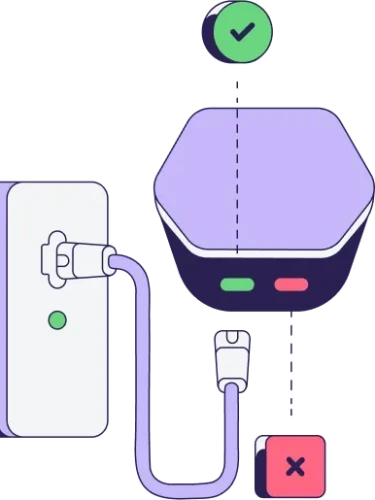
After you download the Plume Home app, you need to click the ‘Create account’ option and follow the instructions. If you already created an account, use the ‘Sign in’ option. Make sure to connect your first SuperPod through an ethernet connection to your modem or router.
Try to place SuperPods facing one another on interior walls, avoiding large furniture and other appliances. For more information check this article.
A device that connects to a wireless network remembers the network name and security settings. Therefore, we recommend disabling previous wireless networks so that the Plume Home solution can perform optimally. Otherwise, the devices in your home will switch between networks, significantly worsening the user experience. Instructions on how to turn off the wireless network for some devices are published here.
Open the Plume Home app and select Network from the navigation menu at the bottom of the screen. Swipe to the Extenders section and click the +. By default, your mobile device will search for the newly connected Extender via Bluetooth. Therefore, your mobile device must be within Bluetooth range of the Extender, which must be plugged into a power outlet. For additional details please refer to this article.
While all SuperPods are designed to work together, the source of the SuperPods you are purchasing secondhand can prevent you from adding them to your network. Additional information can be found in this article.
When a VPN is in use, the client device’s traffic is encapsulated and will no longer be protected by Security, or Content Access features. For this reason, the Online Protection feature blocks most known commercial VPN service providers by default. To learn more, please read this article.
You can always visit our support site.
You can do this by contacting Plume support or, if you signed up via Google or Apple, through your mobile app subscription settings.
We’re here to help.


